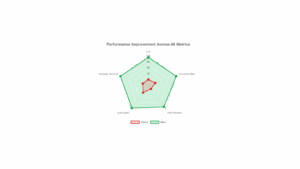What Are Negative Keywords in PPC? (+ Free List to Boost ROI)
Intro
Negative keywords are search terms you intentionally block from your PPC campaigns so your ads don’t show up for irrelevant clicks.
Why does this matter? Because most advertisers waste between 25 – 40% of their ad spend on clicks that will never convert (industry research). That’s money leaking out of your budget every single day.
In this guide, we’ll walk step-by-step through how to build and manage a negative keyword list that saves money and drives higher-quality leads. You’ll get real examples, templates, and tools you can use right away.
Most advertisers already know that PPC can drain a budget fast, that’s why negative keywords aren’t just a “nice-to-have” anymore; they’re the foundation of efficient ad management.
Here’s what’s changed:
- Rising CPCs mean wasted spend hurts more.
Clicks are more expensive than ever, and every irrelevant one eats directly into your ROI. Without negatives filtering out junk searches, you’re literally paying more to get less. - Search intent is shifting.
People search differently now. Voice assistants and AI tools encourage longer, conversational queries. That creates more noise and more opportunities for your ads to show up where they don’t belong. Negative keywords help keep targeting sharp. - Competitor overlap is fierce.
Whether you’re a freelancer or a growing brand, you’re not the only one bidding on high-value terms. Competitors crowd the same keywords, which increases the odds of showing for clicks that won’t convert. Negatives give you an edge by keeping your targeting lean. - Automation makes control harder.
Google’s Smart Campaigns and Performance Max can be powerful, but they also remove visibility and decision-making from advertisers. Think of negative keywords as guardrails, they keep automation from running your budget into the wrong traffic.
So, if negative keywords are your ROI defense system, the next step is knowing how to actually use them. Not all negatives work the same way; and choosing the wrong type can either block too much traffic or let irrelevant clicks slip through.
Here are the three types you’ll use in Google Ads (and other PPC platforms), with clear examples:
1. Negative Broad Match
- Blocks searches that contain all your negative keyword terms, in any order.
- Example: If you add “cheap shoes” as a negative broad match, your ad won’t show for “cheap running shoes” or “buy shoes cheap.”
- What it won’t block: Searches that only contain part of the phrase, like “cheap boots” (since “shoes” isn’t included).
2. Negative Phrase Match
- Blocks searches that include the exact keyword phrase, in the same order.
- Example: Add “cheap shoes” as a negative phrase match, and your ad won’t show for “buy cheap shoes online.”
- What it won’t block: Queries like “shoes that are cheap” (since the phrase order is different).
3. Negative Exact Match
- Blocks searches that match your negative keyword exactly.
- Example: Add [cheap shoes] as a negative exact match, and your ad won’t show for that exact query only.
- What it won’t block: Variations like “cheap red shoes” or “buy cheap shoes.”
Here’s a quick comparison to make it crystal clear:
| Match Type | Blocks Example | Doesn’t Block Example |
|---|---|---|
| Negative Broad | cheap running shoes | [cheap boots] |
| Negative Phrase | “buy cheap shoes online” | [shoes that are cheap] |
| Negative Exact | [cheap shoes] | [cheap red shoes] |
👉 Think of it like a filter with three settings: wide net (broad), medium net (phrase), and laser focus (exact). The trick is knowing when to use each one so you’re cutting wasted clicks without accidentally blocking valuable traffic.
1. Start with obvious terms
There are universal “budget-drainers” that almost every business should block:
- Free
- Jobs / careers
- Cheap / inexpensive / DIY
- Tutorials / how-to
Unless you’re giving something away or hiring, these searches won’t convert into paying customers. Adding them upfront saves you money on day one.
2. Use Search Term Reports
Inside Google Ads, your Search Term Report is a goldmine. It shows the actual queries people typed before clicking your ad. Every week (or at least monthly), scan for irrelevant phrases that slipped through. If you see clicks from “free trial jobs,” or “cheap software tutorial,” those are instant negatives.
3. Mine Keyword Planner
Google’s Keyword Planner isn’t just for finding what to bid on — it also reveals irrelevant searches. For example, if you sell “enterprise CRM software,” Keyword Planner might suggest “CRM certification courses.” You’d add “course,” “training,” and “certificate” as negatives to avoid wasted clicks.
4. Look at competitors’ ads
Competitors sometimes target broad queries you’d never want. By searching your own high-value terms, you can spot overlap. If you see ads from job boards, training providers, or bargain sellers — that’s a hint to add related negatives.
5. Consider industry-specific exclusions
Every business has its own “bad click” patterns. For example:
- A law firm might exclude “DIY legal forms” or “paralegal jobs.”
- A plumbing company might block “how to fix a sink” or “free plumbing guide.”
- A luxury brand should negate “cheap,” “discount,” or “knockoff.”
Tailoring negatives to your niche is one of the fastest ways to cut wasted spend.
6. Add variations, plurals, and misspellings
Searchers aren’t perfect spellers. If you’re excluding “job,” you also want “jobs.” If you exclude “cheap,” also add “cheep” (yes, it shows up in reports). Google doesn’t always catch variants on the negative side, so it’s on you to pad the list with plurals, synonyms, and common typos.
Free Negative Keyword Lists You Can Steal Today
Theory is great, but let’s be real — sometimes you just want a plug-and-play list you can drop into Google Ads today. Below are starter categories you can expand on, plus a downloadable CSV/Google Sheet you can copy and paste straight into your account.
1. Discount & Bargain Shoppers
Unless you’re a discount retailer, these clicks rarely turn into customers:
- cheap
- coupon
- free
- bargain
- clearance
- wholesale
- discount
- promo code
2. Job Seekers
If you’re selling services or products, you don’t want your budget wasted on people just looking for work:
- jobs
- hiring
- careers
- salary
- resume
- internship
- contractor
- freelance
3. Customer Support Terms
Support-related searches tend to come from existing customers, not new leads:
- help
- support
- complaint
- refund
- warranty
- error
- recall
- customer service
4. Competitor Marketplaces
If you’re not competing head-to-head with giant e-commerce platforms, block them early:
- Amazon
- eBay
- Walmart
- Craigslist
- Alibaba
- Etsy
- Home Depot
- Costco
5. Education & Research Queries
Lots of clicks, almost zero conversions — these searchers are learning, not buying:
- tutorial
- DIY
- how to
- sample
- example
- training
- guide
- lesson
📥 Download the Full Negative Keyword List
I’ve bundled these categories into a free, ready-to-import list you can drop into Google Ads today.
6. How to Add Negative Keywords in Google Ads (Step-by-Step)
Now that you’ve built a list, it’s time to plug it into your Google Ads account. Adding negative keywords is straightforward, but the placement matters:
-
Campaign Level → Excludes terms across your entire campaign. Best for universal negatives (e.g., “free,” “jobs,” “DIY”).
-
Ad Group Level → More granular. Use this if certain ad groups need to block unique terms without impacting others.
You also have the option of Shared Negative Keyword Lists:
-
Instead of manually adding the same negatives across multiple campaigns, build a list once and apply it everywhere.
-
This saves time and ensures consistency.
Quick Tutorial:
-
Log in to Google Ads.
-
Select your campaign or ad group.
-
In the left-hand menu, click Keywords > Negative keywords.
-
Hit the + button.
-
Paste or upload your list.
-
Choose Add to Campaign or Ad Group.
-
Save.
💡 Pro tip: Keep your “master negative list” in a shared library so you don’t forget to apply it to new campaigns.
7. Advanced Strategies for Negative Keywords
Negative keywords aren’t “set and forget.” As Google evolves (hello, Performance Max), you’ll need more advanced approaches:
-
Scripts and Automation: Use Google Ads scripts or tools like Optmyzr to automatically scan search term reports and suggest negatives. This helps catch irrelevant queries faster than manual reviews.
-
Performance Max Campaigns: PMax now lets advertisers apply negatives. You no longer need to request exclusions through Google support.
-
Layer with Audiences & Demographics: Negatives don’t just apply to keywords. Combine them with audience exclusions (like job seekers or students) and demographic filters to tighten your targeting.
-
Set Recurring Audits: Put a calendar reminder (weekly or monthly) to review search term reports. Search behavior shifts constantly, so your negative list should evolve too.
8. Common Mistakes to Avoid
Even seasoned advertisers slip up when managing negatives. Here are the biggest pitfalls:
-
Over-Excluding → Blocking too aggressively can kill traffic from long-tail searches that would convert. Balance is key.
-
Forgetting Variations → Plurals, misspellings, and synonyms still trigger ads unless you exclude them.
-
Never Updating the List → Search trends evolve. If your list is stale, you’ll leak budget.
-
Only Applying at Ad Group Level → Leads to inconsistencies and missed coverage.
-
Relying Too Much on Automation → Google’s “Smart” campaigns don’t always protect your spend. Manual checks are non-negotiable.
💡 Think of negative keywords as a “living document” — always growing, always adapting.
9. Tools to Help Manage Negative Keywords
Managing negatives is easier when you lean on the right tools. Here’s a breakdown:
Free Tools:
-
Google Keyword Planner → Spot irrelevant terms during keyword research.
-
Search Term Reports → Your #1 source for live user queries triggering your ads.
Paid Tools:
-
SEMrush & Ahrefs → Great for competitor keyword discovery (and spotting irrelevant terms they target).
-
Optmyzr → Automates negative keyword suggestions and bulk management.
Specialized Tools:
-
Karooya → Built specifically for negative keyword management; generates recommendations automatically.
-
Negative Keyword Pro → Another niche tool focused on building and organizing lists.
💡 Start free, but if you’re running accounts with $10K+/month in ad spend, automation tools quickly pay for themselves in saved
10. Negative Keywords for Different Industries
-
E-commerce → avoid wholesale, cheap, knockoff queries.
-
Local services → avoid “jobs,” “training,” “classes.”
-
SaaS → exclude “open-source,” “free alternative.”
-
Healthcare → avoid “DIY,” “home remedy.”
11. The ROI Impact of Negative Keywords
-
Case study-style example: reducing wasted spend → lowering CPA by X%.
-
Show how adding negatives improves CTR, Quality Score, Conversion Rate.
12. Final Checklist: Negative Keyword Management Routine
-
Weekly → check Search Term Report.
-
Monthly → audit shared lists.
-
Quarterly → refresh with new data.
-
Always → test, measure, adjust
“Want a done-for-you negative keyword list tailored to your business? Bellringer Marketing can audit your PPC campaigns and save you wasted ad spend immediately.
The Bottom Line
Negative keywords aren’t just a technical setting in Google Ads; they’re one of the most powerful levers for protecting your budget and improving ROI. By building a smart list, updating it regularly, and using the right tools, you can cut wasted spend, sharpen your targeting, and make every click count. Treat negatives as an ongoing strategy, not a one-time task, and you’ll stay ahead of competitors who are still leaking money on irrelevant traffic.